Click on the Flickr photo you want to use.
Place your mouse over the picture and Right Click
Choose Properties
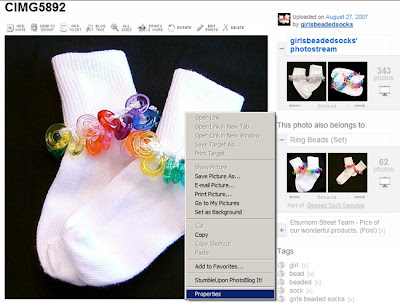
Highlight and Copy (ctrl+C) the file URL
http://farm2.static.flickr.com/1024/1248805671_ace89be467_m.jpg
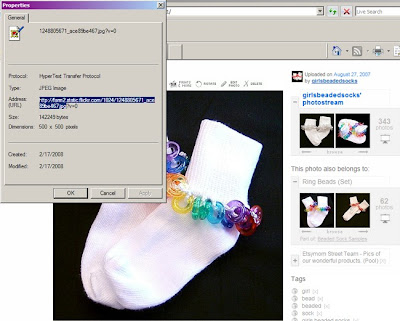
The URL will end with .jpg ~ do not copy the other information at the end of the URL. See what I have highlighted for example.
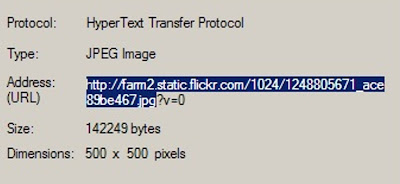
Paste (ctrl+V) into html
This code:

Produces this Flickr Image:
Add width="250" after the .jpg" to size the image ~ change 250 to any number depending on the size you want.


















